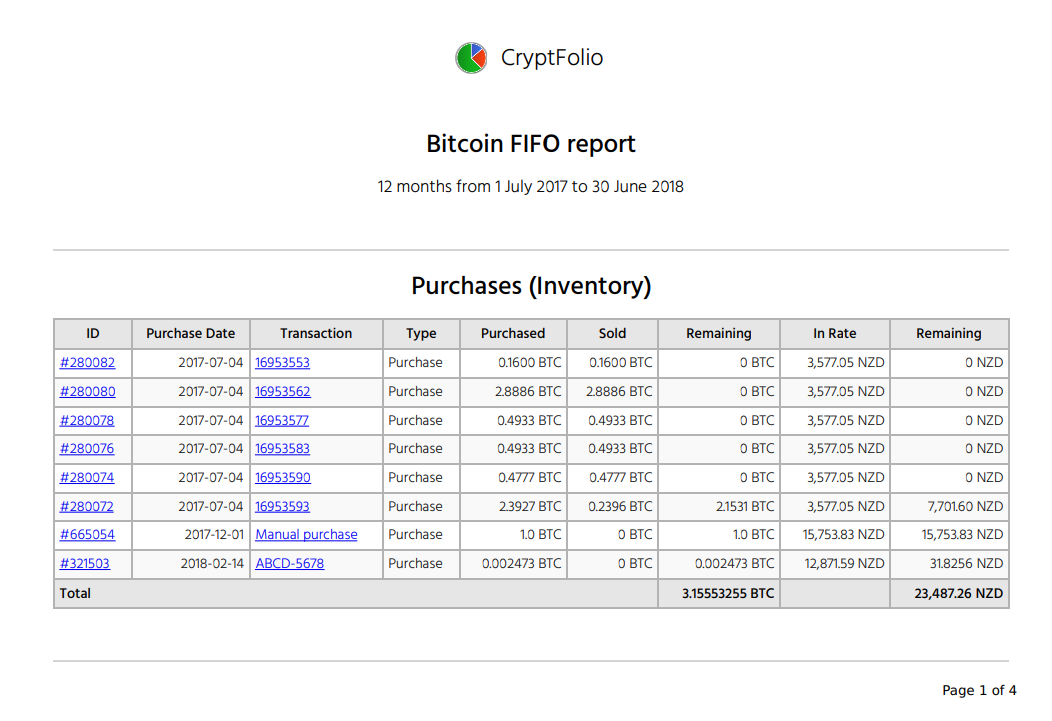How FIFO reports are calculated
First-in-first-out (FIFO) inventory reporting is based on the principle that you have an inventory of a product, and each item of your inventory has an associated price (how much that item cost you). When you sell an inventory item, you use the earliest unsold inventory item to calculate the increase or decrease in value.
CryptFolio provides a FIFO report to help you complete end-of-year tax returns for countries and situations where you are treating cryptocurrency as inventory. The FIFO report for a particular currency can be accessed through your Inventory reports, and is broken up into three sections.
For a tutorial on how you can use FIFO reporting to calculate your end-of-year cryptocurrency NZ tax reports, check out our Medium article.
Accessing your FIFO report
You access your inventory report through your inventory report for a given currency.
1. Visit the portfolio that you wish to view the inventory for, and click on the Balances link in the top right of your portfolio.
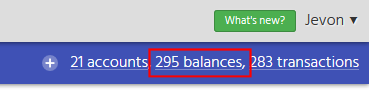
2. Select the Inventory link for the currency you wish to view.
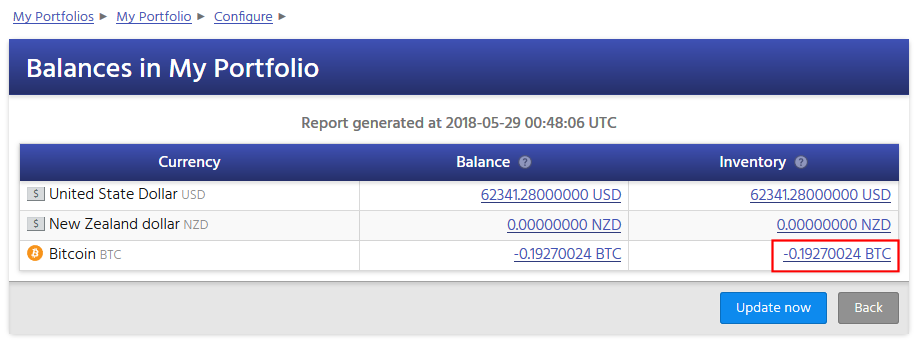
3. Click on the FIFO report button in your inventory report.

Outstanding Purchases (Inventory)
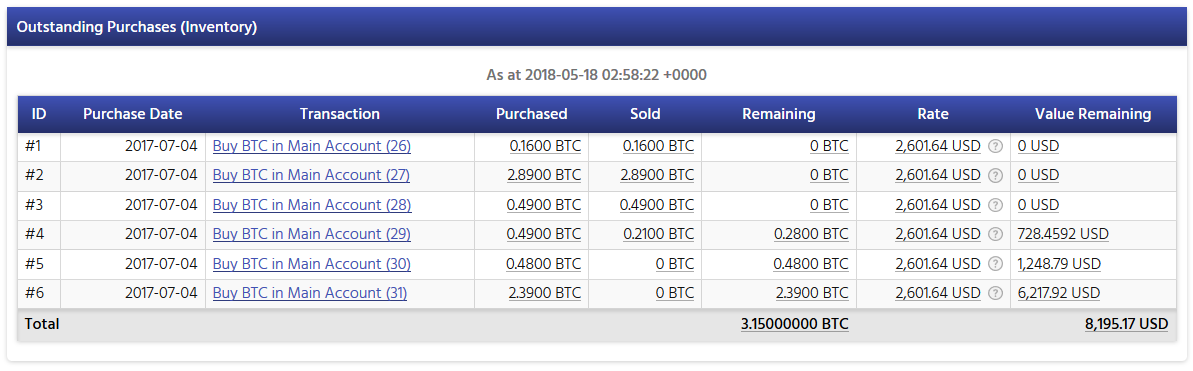
Outstanding Purchases (Inventory) describes all of the currency you have ever purchased (i.e. categorised as a Purchase, Mining, or Airdrop transaction), the price (and value) at purchase, and how much of it has been sold (and thus its remaining value). Each inventory item has a unique ID (e.g. “#3”).
Completed Sales
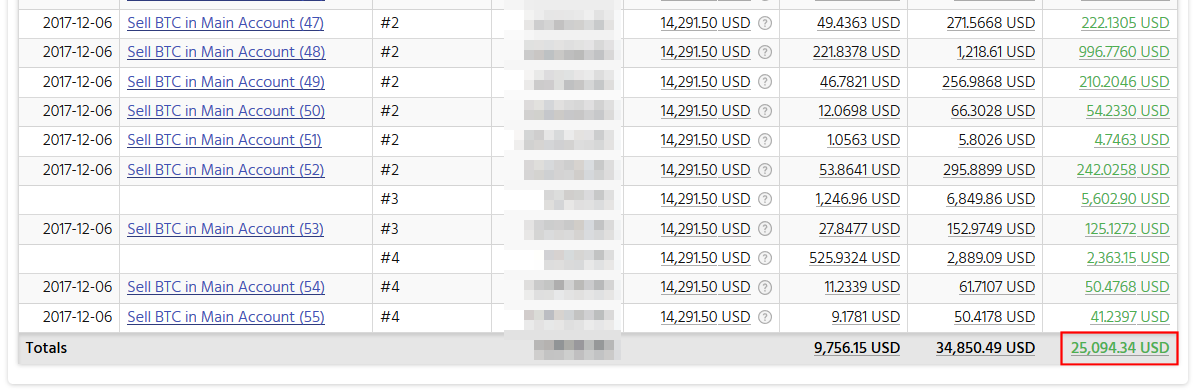
Completed Sales shows all of the taxable events (i.e. transactions categorised as a Sale transaction) for this currency.
For each transaction, CryptFolio calculates the value of the transaction, using a composite rate on that date. The initial price (and value) of the inventory sold is also listed (calculated with FIFO, e.g. “#3”).
With all of this information, the realised gain can then be calculated for each transaction, based on the value of the currency at the time that you purchased that currency.
The highlighted value is the total realised gain for all of your transactions in the listed time period – which can then be used in tax returns.
Unrealised Gains (Inventory)
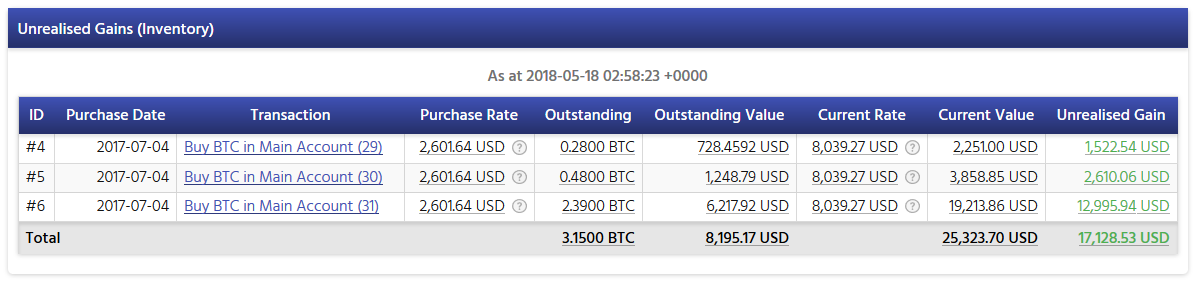
Finally, Unrealised Gains (Inventory) shows you all of the currency you have ever purchased that has not been completely sold, and along with the current value of each currency, you can see your unrealised gains – i.e. how much gain (or loss) you could realise if you were to sell all of your currency (inventory) at the time of report.
Exporting reports
Once you have completed your reports, you're able to download them in CSV format or PDF format – suitable for importing into third-party software (such as Xero), and these reports can be stored as part of your record keeping process.