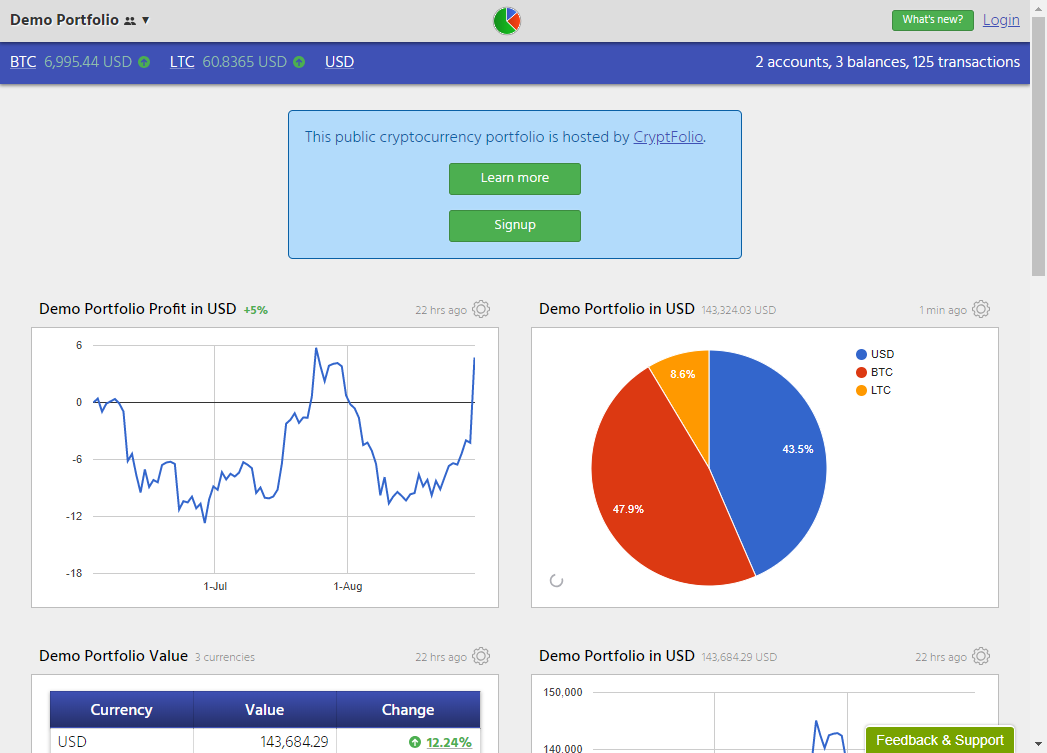How does portfolio sharing work?
By default, all portfolios are private, and cannot be shared with anyone.
When you mark your portfolio as public:
- Anyone with the public link will be able to view the charts in your portfolio. If you do not want others to see the chart, you should not make the chart public.
- This portfolio view is read-only; users cannot modify the contents, type, indicators, or layout of the charts, and cannot add new charts, or delete existing charts.
- Users can not force charts or accounts to update. They will continue to update in the background as normal.
- If at any time you regenerate the public URL for your charts, any old links will no longer be valid.
- At all times, shared portfolios must adhere to our terms of service. Failing to adhere to our terms of service may result in your account being suspended.
Information that may be displayed
- Any technical indicators applied to each chart.
- The title of each of your portfolio addresses, or the raw address if no title is set.
- The title of each of your accounts.
- The reporting currencies of the portfolio, and their latest exchange rates.
- The number of currencies, balances, and transactions in your portfolio.
Information that will not be displayed
- Any keys or secrets associated with your accounts.
- Individual account history or transactions (unless this is already in one of the charts).
- Specific details on portfolio balances or inventory.
Making your portfolio public
You can only change the sharing of a portfolio that has been created and saved. To make one of your existing portfolios public, follow these steps:
1. Find the portfolio that you wish to configure, and select the Edit button. You can access all of your existing portfolios through Manage Portfolios.

2. Expand the Sharing block to see sharing options.

3. Click Turn on sharing.
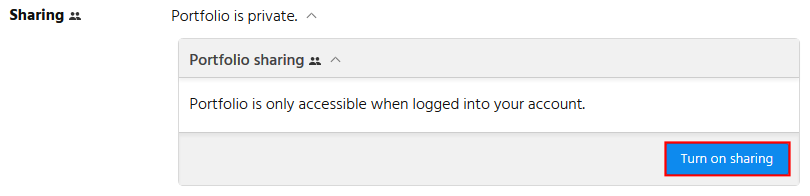
4. The portfolio will be assigned a shareable URL, and made public. Anyone with that URL will be able to view your portfolio charts.

Making your portfolio private
You can only change the sharing of a portfolio that has already been created. To make your portfolio public, follow these steps:
1. Find the portfolio that you wish to configure, and select the Edit button. You can access all of your existing portfolios through Manage Portfolios.
2. Expand the Sharing block to see sharing options.

3. Click Turn off sharing.
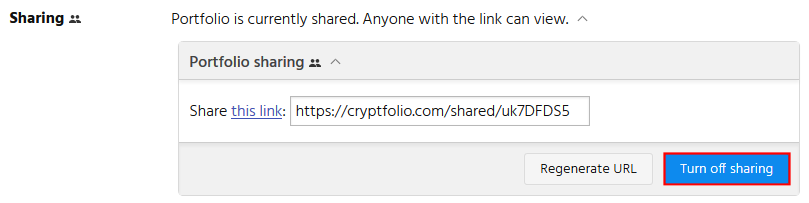
4. The portfolio will no longer be accessible by anyone with the URL. Any active sessions pointing to the portfolio will no longer load, and any active charts will not refresh.